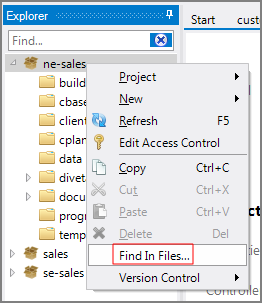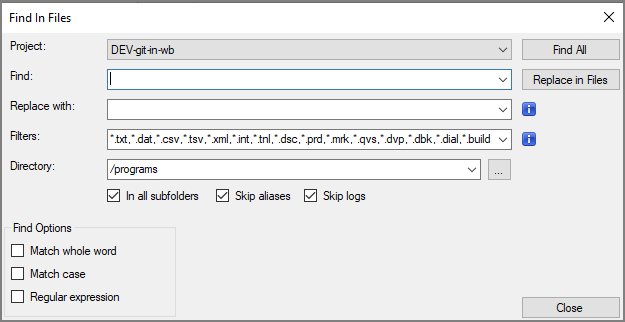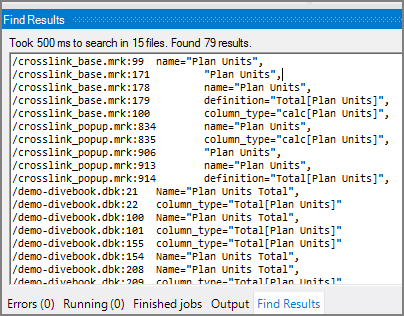The Find In Files feature allows you to search file contents within a folder or the entire project.
To use the Find In Files feature:
-
Right-click a folder or project, and select
 Find In Files.
Find In Files.Alternatively, select Edit > Find In Files, which sets search to the project root.
The
 Find In Files dialog box opens.
Find In Files dialog box opens. -
Make selections in the Find In Files dialog box:
-
Project—Inspect or change the project to search. The project defaults to the active project.
-
Find—Enter a search term.
-
Replace with—Optionally, enter a term to replace the search term.
NOTE: If you select the Regular expression check box in the Find Options section, you can use the grouping constructs from the Find string field in the Replace with string field.
-
Filters—Enter filters to limit the file type, such as *.int, *.prd, or *.cplan. The filter defaults to all DI file types (that is:.*.txt,*.dat,*.csv,*.tsv,*.xml,*.int,*.tnl,*.dsc,*.prd,*.mrk,*.qvs,*.dvp,*.dbk,*.dial,*.build,*.cplan,*.dive,*.divetab,*.qvset)
NOTE: Use a comma separated list. Wildcard characters are supported.
- Directory—Inspect and change the directory if needed. The directory defaults to where you originally right-clicked or to the project root if the search is initiated with Edit > Find in Files.
- Find Options—Select additional options.
-
-
Click Find All.
The
 Find Results display in the Status Bar.
Find Results display in the Status Bar.NOTE:
- You can dismiss the Find In Files dialog box without stopping the search or the search-and-replace operations. The search or replace continues until it has finished.
- You can cancel the search or replace that is in progress. Click the Running tab in the Status Bar, and then click Cancel.
-
To open the corresponding file, double-click on a line in the Find Results.
NOTE: Use caution if you choose to use the Replace in Files button because this command cannot be undone. It is better to first find all (Find All) of the occurrences and check the matches before you do the full replace all (Replace in Files).
See Searching Workbench Explorer for information on searching for files in Workbench Explorer.