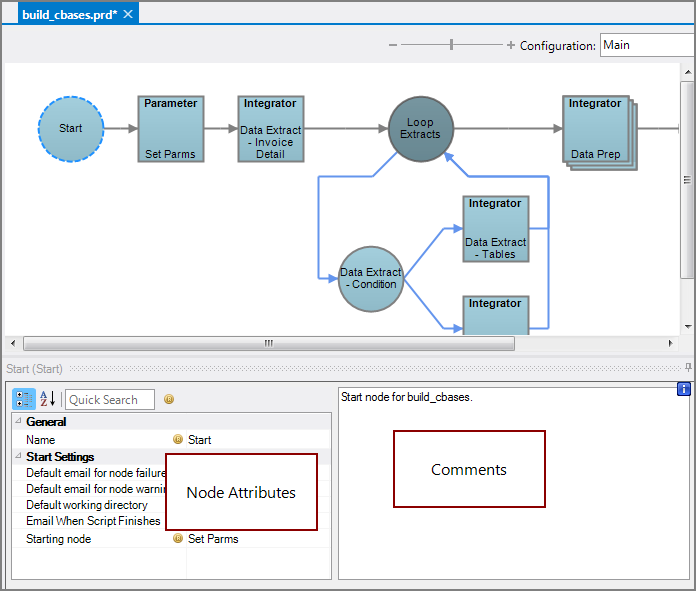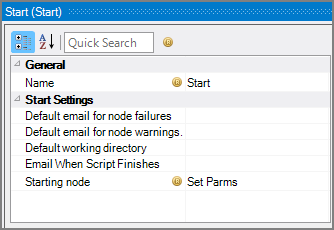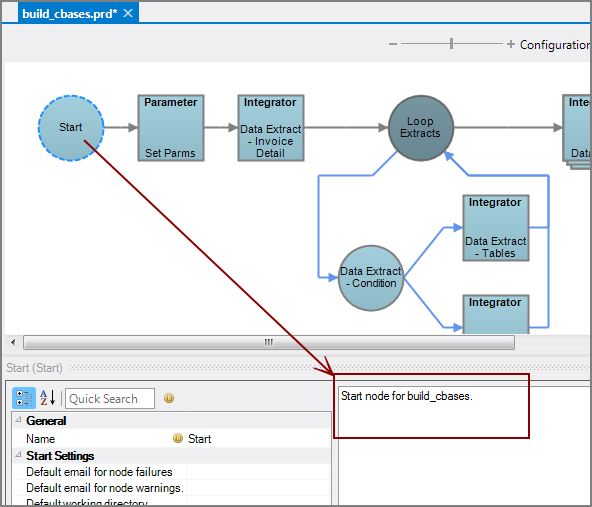A Start node is a Production control node that begins a Production script. You can create script-wide settings, such as the Default Working Directory and Email Objects, in a Start node.
![]()
Only one Start node is allowed per script, and it is always the first node in the script. A Start node is automatically added to the task flow panel when a new Production script is created.
The Start node has ![]() two panes where you set attributes.
two panes where you set attributes.
You set attributes for the Start node in the ![]() node attributes pane.
node attributes pane.
| Attribute | Description |
|---|---|
| Name | Defaults to Start and cannot be renamed. |
| Default email for node failures |
Select a predefined mailing list to send an email to if the node fails. The pull-down list is populated with items that can be found in Project Settings > Mailing Lists > Email Templates. |
| Default email for node warnings |
Select a predefined mailing list to send an email to if the node generates a warning. The pull-down list is populated with items that can be found in Project Settings > Mailing Lists > Email Templates. |
| Default Working Directory |
Set the Default Working Directory for the script. Individual nodes can override this setting. If not defined, defaults to the directory where the script resides. If this Production script is located in the same directory as all the other scripts (Visual Integrator, DIAL, Builder, or Spectre Build), there is no need to set a Default Working Directory. |
| Email When Script Finishes | Select a predefined mailing list to send an email to when the script finishes. The pull-down list is populated with items from the Email Template section of the Mailing Lists tab of the Project Settings tab. See Mailing Lists Tab for information about setting up Mailing Lists and Email Objects. NOTE: These Email Objects are referred to as Email Templates in Project Settings > Mailing Lists. |
| Starting node (Required) |
Set the next node to begin the script. The next node automatically populates if you have placed and connected a node on the Task Flow. The pull-down list contains all nodes that are on the Task Flow. You can also right-click the Start node and select New Object after this. Then, select a Process, Control, or Extensions node for the next node. |
Each node has an area where you can enter comments.
It is a DI best practice to enter a note for every node in a Production script. These notes can help you or a coworker understand the intent of the node and troubleshoot issues in the future.