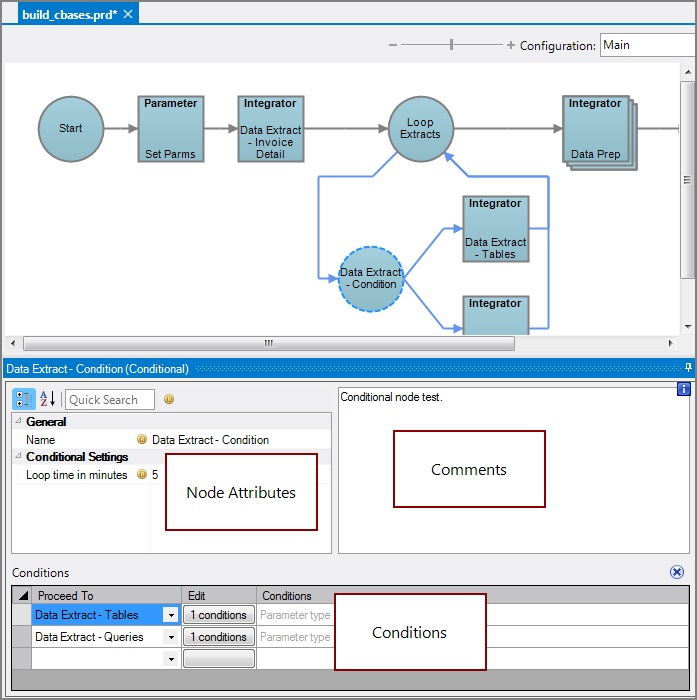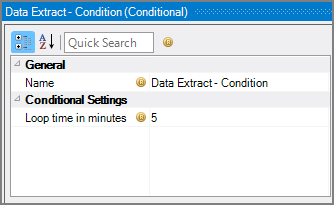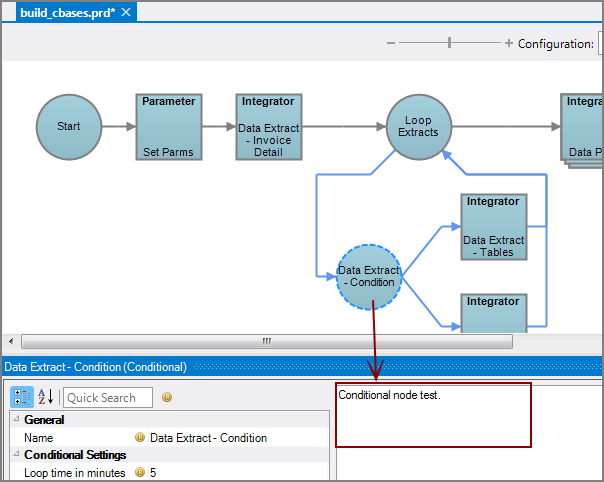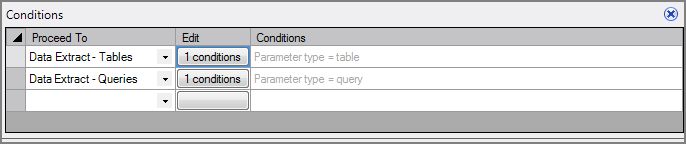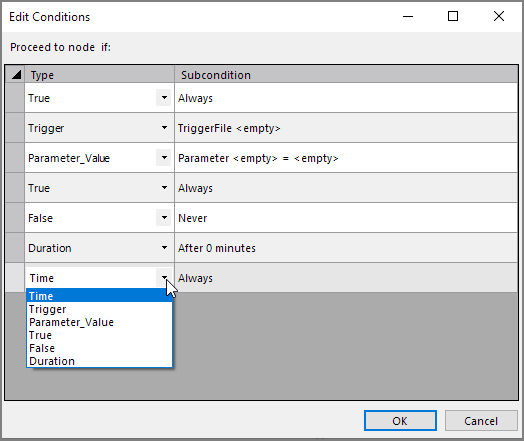A Conditional node is a Production control node that causes the process flow to proceed to a specific node, depending on a set of conditions.
![]()
The conditions are defined within the node and include where to proceed when the conditions are met. The conditional node loops through the list of conditions until one is met. Each condition consists of one or more subconditions. All subconditions specified must be met for the condition as a whole to be considered met.
TIP: It is a best practice to define your conditions such that one of them will eventually succeed. Otherwise, the script will run forever.
The Conditional node has ![]() three panes where you set attributes.
three panes where you set attributes.
You set attributes for the Conditional node in the ![]() node attributes pane.
node attributes pane.
| Attribute | Description |
|---|---|
| Name |
Specify a descriptive name for the node. Lower case names maximize usage of the available space. |
| Loop time in minutes |
Specify the time to wait before returning to the top of the list of conditions listed in the Conditions pane. The default is 5 minutes. |
Each node has an area where you can enter comments.
It is a DI best practice to enter a note for every node in a Production script. These notes can help you or a coworker understand the intent of the node and troubleshoot issues in the future.
![]() Conditional node with comments
Conditional node with comments
Set conditions in the ![]() Conditions pane.
Conditions pane.
At least one condition is required.
Use the following attributes for each condition:
- Proceed To—Select the node for the process flow to proceed to once the condition is met. The pull-down list contains all nodes that are on the Task Flow.
- TIP: Select the End node to go to the end of the branch.
-
Edit—Opens the
 Edit Conditions dialog box where you define each subcondition that must be met in order to proceed to the specified node. A number displays on the button indicating the number of defined subconditions.
Edit Conditions dialog box where you define each subcondition that must be met in order to proceed to the specified node. A number displays on the button indicating the number of defined subconditions. - Conditions—Displays the subconditions as defined in the Edit Conditions dialog box.
Select from the subcondition types:
- Time—Set a time of day by using the 24-hour clock, which is 00:00 - 23:59. The condition is considered met when the time occurs. Note: Midnight is 00:00.
- Trigger—Name a
 Trigger file. The condition is considered met when the presence of the TriggerFile is detected. If you populate the contains box in the Edit Conditions dialog, you can define a string within the Trigger file. Then the condition is met when the file exists and it contains the specified string.
Trigger file. The condition is considered met when the presence of the TriggerFile is detected. If you populate the contains box in the Edit Conditions dialog, you can define a string within the Trigger file. Then the condition is met when the file exists and it contains the specified string. - Parameter_Value—Define and set a
 parameter value. The condition is considered met when the value contained in the specified parameter occurs.
parameter value. The condition is considered met when the value contained in the specified parameter occurs. - True—Use for a fall-back condition. The subcondition is Always.
- False—Use for a fall-back condition. The subcondition is Never.
- Duration—Set the time
 before or after in minutes. The condition is considered met when the specified duration has passed since the conditional node started running.
before or after in minutes. The condition is considered met when the specified duration has passed since the conditional node started running.
Both hard coded values or parameters are allowed in most subconditions.
NOTE: When multiple subconditions are specified for a control node condition, all subconditions need to be met for the condition to be met. If you want to have multiple subconditions evaluated independently, you can create multiple conditions that proceed to the same node.
Mentioned in: