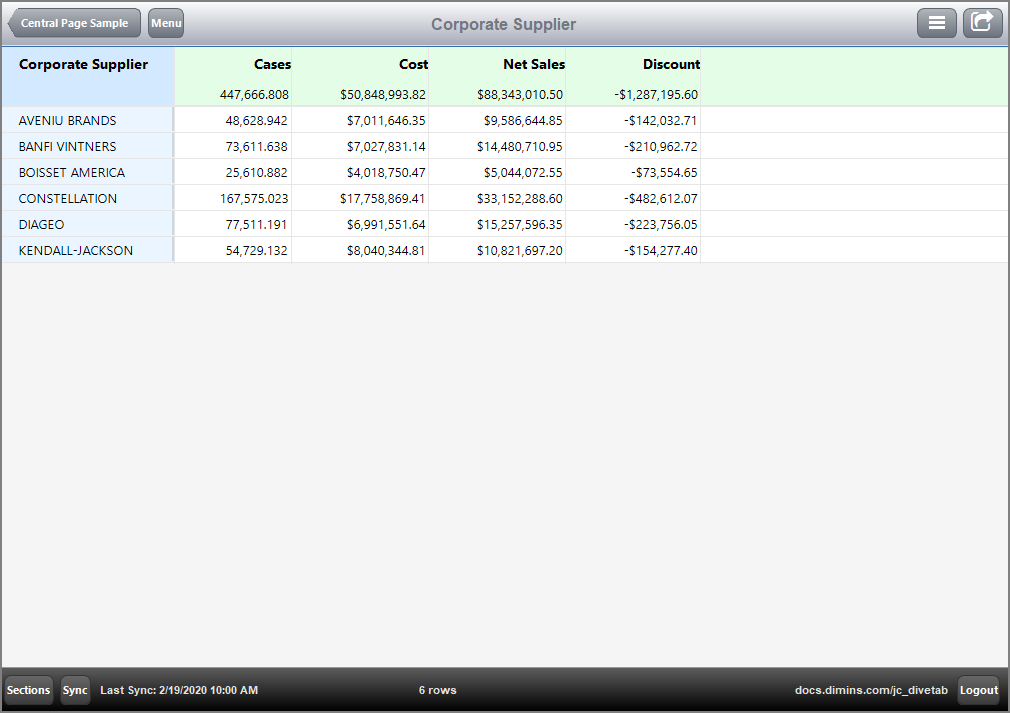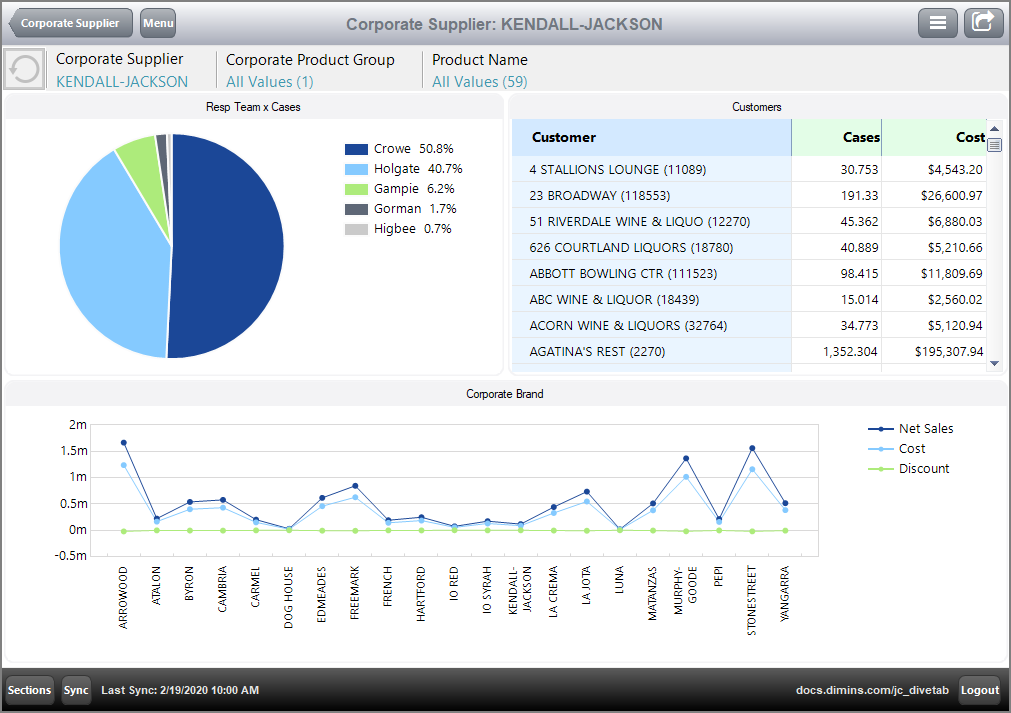Creating a Central Page
The central page type focuses exclusively on a single dimension and value, which appears as the title of the page. When you define a central page, links are automatically generated on other pages to that central dimension. These links are the only way to access the central page. Be sure you have a parent page, whether it be a report, ad hoc, cross, dive, or overview page, before you add a central page.
Creating a central page is much like creating an overview page. It requires planning and a phased development. In general, the steps are:
- Design the layout and divide the page into panes. Use your favorite tool for mockups.
- Specify the general data content.
- Define the elements in a definitions block so they can be reused.
- Define the central page in a pages block, and test the effect on other data pages.
- The total percentage of the display layout elements within a vsplit or an hsplit must equal 100.
To create a basic central page:
Use an already existing data page as a basis. For example, a simple report page.
NOTE: You can also use ad hoc, cross, dive, and overview pages, as long as there is a shared dimension.
- Locate the pages block in your script. If not present, add a pages block to the data-area.
- Add a central-page tag with an open brace, {.
-
Add a dimension that the central-page has in common with the report-page. For this example, dimension Corporate Supplier.
dimension "Corporate Supplier"
-
Specify the cPlan. For example:
cplan "/cplans/basic_timeseries.cplan"
-
Define a tab for the central page. Here is an
 example of the tab block.
example of the tab block. -
Add the elements to the elements block. The elements block can be in the definitions block or the central-page block. Here is an
 example of an elements block.
example of an elements block. - Save the script and explore how the central page affects the data on other pages.
Here is an ![]() example of the report page.
example of the report page.
Notice how the dimension values are now shaded light blue, indicating a link to the central page.
Here is a central page ![]() example where dimension value KENDALL-JACKSON is selected.
example where dimension value KENDALL-JACKSON is selected.
Here is the ![]() full code for this example.
full code for this example.