If you have a series of expand columns that can be reused on multiple pages, it is a best practice to add them to a definitions block as an expand-set within a column-set. This procedure walks through an example. Once you have examined the cPlan and identified the columns to group together, proceed as follows.
-
In your Workbench DiveTab project, select New > DiveTab Module.
The New DiveTab Module dialog displays.
-
Enter a file Name, and click Finish.
The graphic version of the module displays.
-
Click Data Area.
The new data script displays.
-
Add a line to the script before the data-area block.
-
Enter a definitions tag.
-
Between the open and closing braces, enter an expand-set tag followed by an id attribute and value.
 For example:
For example: -
Enter an expand block, with the desired columns, within the expand-set. Be sure to specify a name. Here is an example of an
 expand block within an expand-set.
expand block within an expand-set. -
Define a column-set that uses the new expand-set. Specify the name of the primary column, which is the column that includes the expand option in the context menu. Here is an
 example of a column-set.
example of a column-set.NOTE: You can also reference the expand-set within the data page. Here is a
 report page referencing an expand-set.
report page referencing an expand-set.Not including the expand-set within a column-set means that the same set of expand columns can be used for different summary columns.
-
Add title and icon tags for the data-area block.
-
Enter a report-page block under sections, using the column-set with the expand columns. Here is an example of a
 report-page block.
report-page block.
Here is the ![]() result of the code in DiveTab with the context menu visible.
result of the code in DiveTab with the context menu visible.
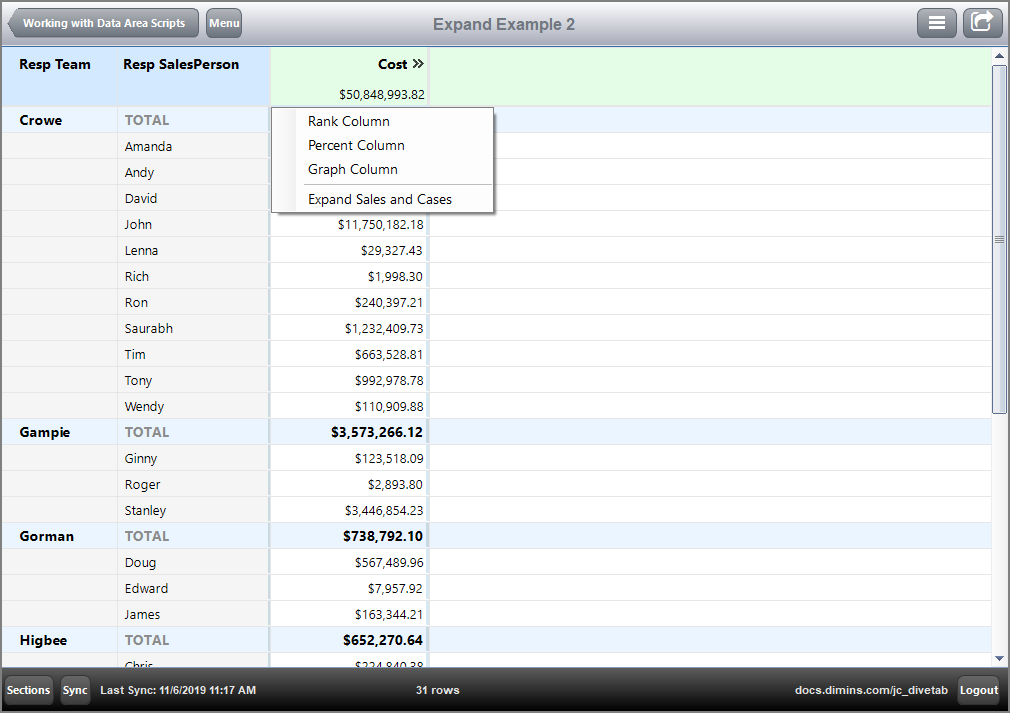
Here is the report page with ![]() expand columns visible.
expand columns visible.
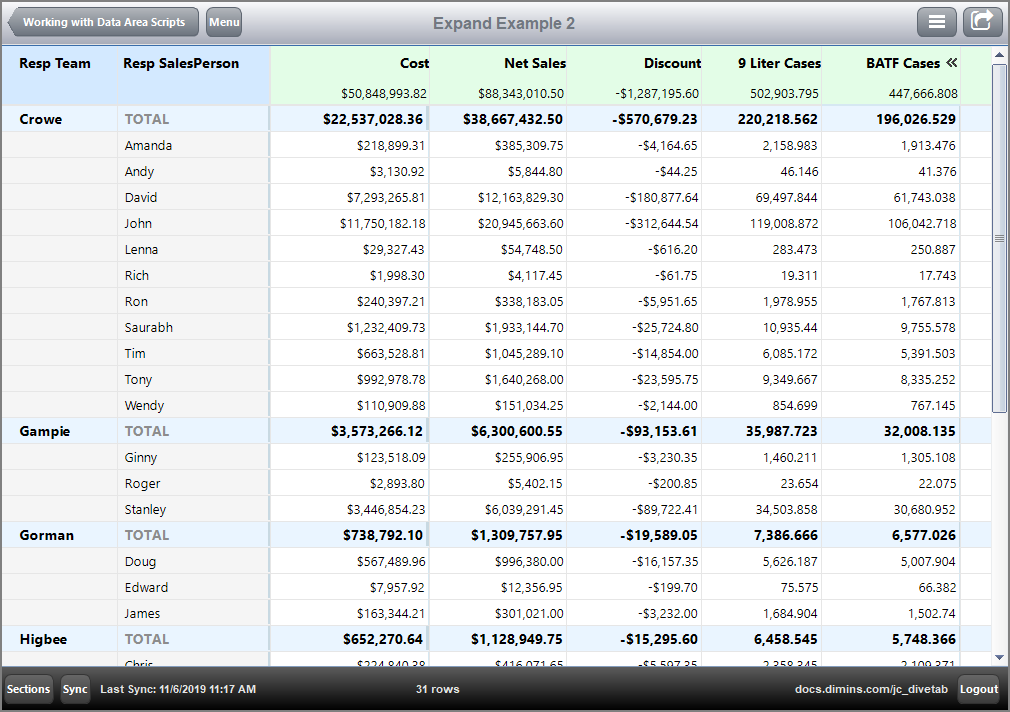
Notice that the 9 Liter Cases and BAFT Cases columns use the default column formatting, that is, no value-format is specified with the text column tags. For more information on how to change the column formatting.
See also: Formatting Column Data