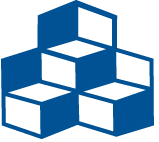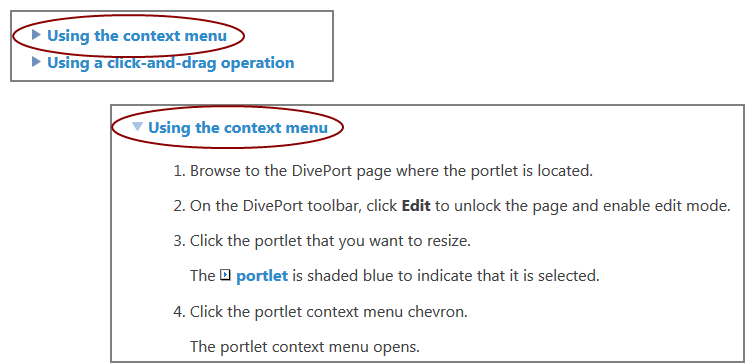Using This Help System
The layout of this Help system varies, depending on the device that you are using to view it.
A full screen view shows a search box in the center of the header, as well as menus at the top and right side of the screen.
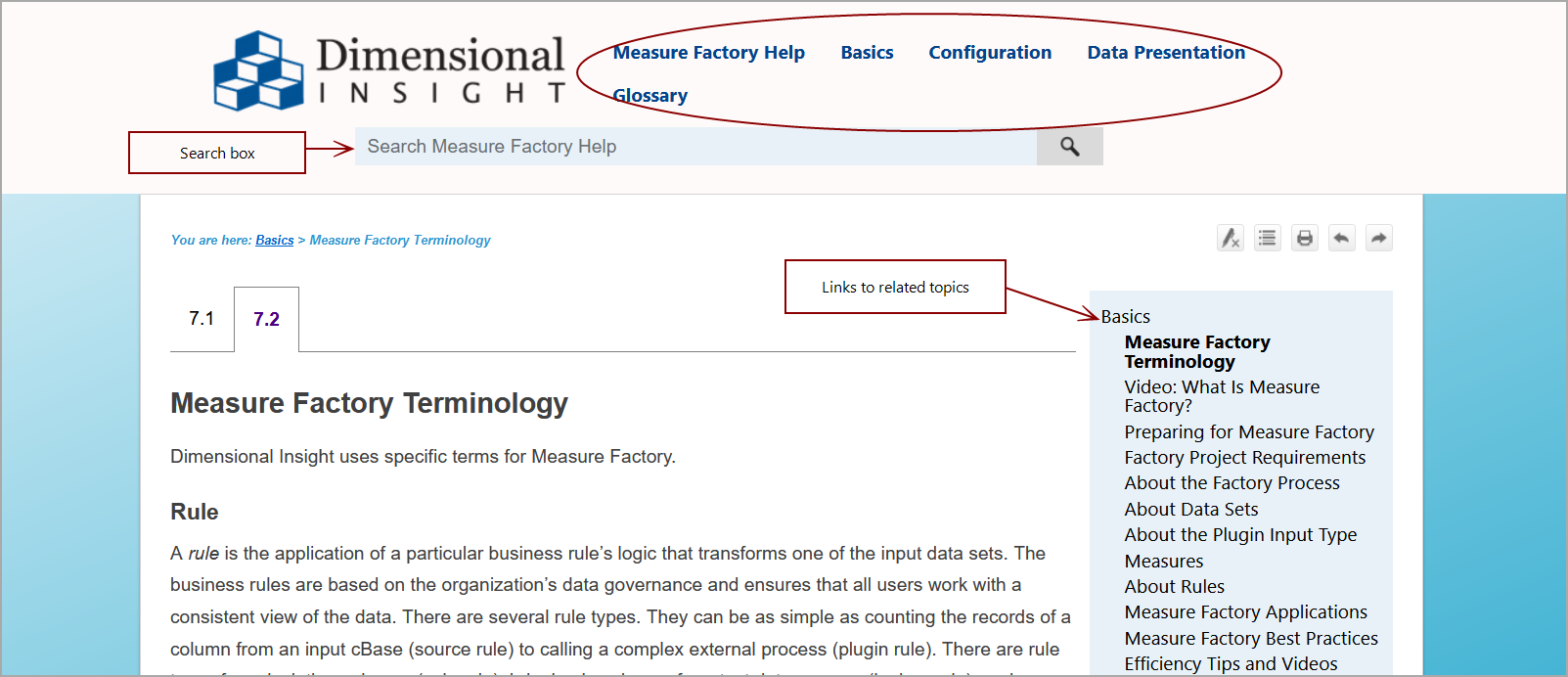
You can use buttons located at the top right of the screen to:
-
Remove Highlighting
 —When you navigate to a page after a search, the search term is highlighted on the page. Click this button to remove highlight color.
—When you navigate to a page after a search, the search term is highlighted on the page. Click this button to remove highlight color. -
Expand/Collapse All
 —Click this button to expand all drop-down text, or if all text is expanded, collapse all drop-down text.
—Click this button to expand all drop-down text, or if all text is expanded, collapse all drop-down text. -
Print
 —Click this button to print the page or save it to a PDF file.
—Click this button to print the page or save it to a PDF file. -
Previous/Next Topic
 —Use these buttons to navigate to the next or previous page in the Help system.
—Use these buttons to navigate to the next or previous page in the Help system.
When viewing from a smaller device, such as a tablet or mobile device, the top menus are hidden by default. You can access the top menus by clicking the menu icon on the right of the title bar.
![]()
Some Help pages have details that can be viewed by clicking blue text or a drop-down arrow.
-
Clicking an
 arrow in a box typically reveals a graphic. Often, it shows an example of what to expect on the screen.
arrow in a box typically reveals a graphic. Often, it shows an example of what to expect on the screen.
Click the arrow again to reverse the action.