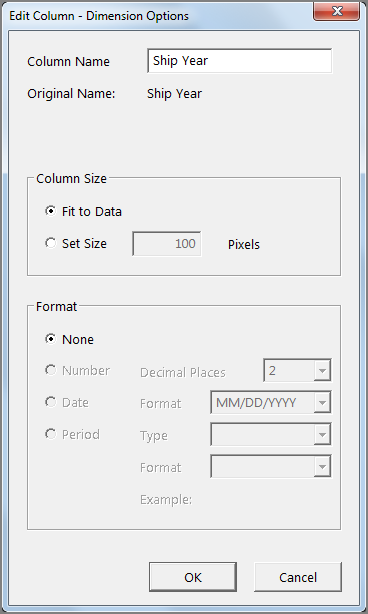-
Double-click the header cell on the dimension column that you want to edit.
The Edit Column - Dimension Options
 dialog box opens.
dialog box opens. -
If you do not want to use the dimension name as the column heading, enter the name that you want to use in the Column Name box.
NOTE: The name can contain up to 256 characters. The first character must not be a number. You must not use [ ] , : + - * / $ ( ) “ or '.
-
In the Column Size section:
-
Select Fit to Data if you want ProDiver to set the column width to accommodate the largest data entry.
-
Select Set Size and enter a number of Pixels if you want to set the column width manually.
NOTE: Be sure that you set the size wide enough to display the data. Otherwise the data might not display fully or appear truncated with leading or trailing ellipses.
-
-
In the Format section, available options depend on the type of column data:
-
Select None if you want the data to display in the same format as it appears in the cBase or model.
-
Select Number if you want commas to appear on numbers that have four or more digits. You can also change the number of Decimal Places that display (0–6) from the default value of 2.
-
Select Date if you want to select a format for date data to display.
-
Select Period if you want to select a period format for time data to display. Select (Month, Fiscal Month, Quarter, Fiscal Quarter, Week, Fiscal Week, Half, or Fiscal Half from the Type list, and then select a format from the Format list.
-
-
Click OK.
NOTE: If you format the dimension as a period or date, you can save that format in a DivePlan. Be sure to save the DivePlan or this information will be lost when you close the Diver session. Period-formatted dimensions can be used as time dimensions by other wizards in ProDiver.
See also Switching Dimensions.