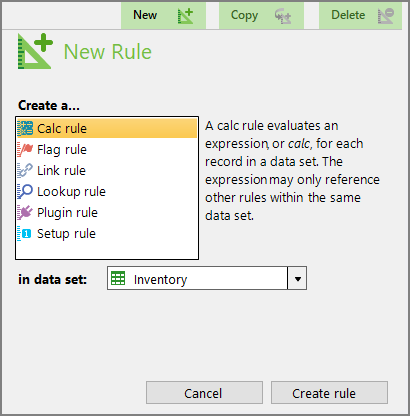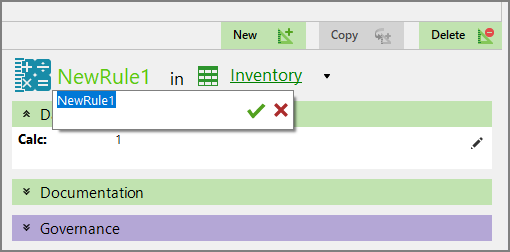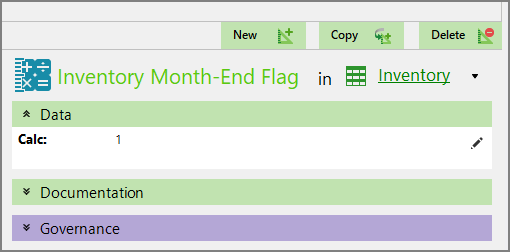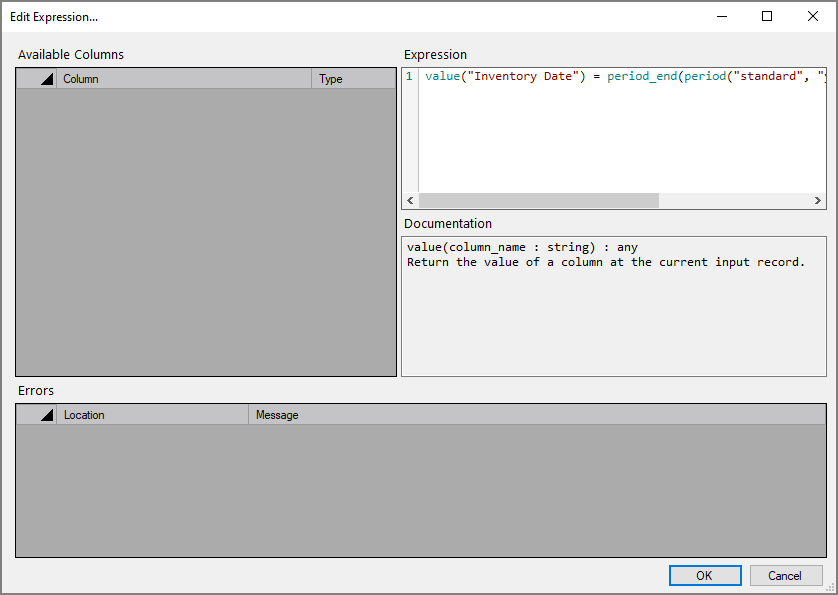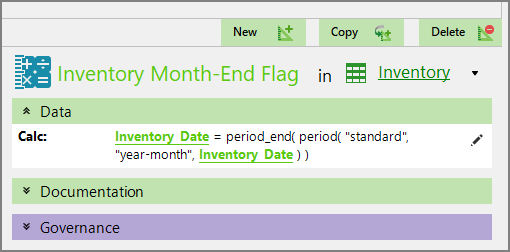Calc rules apply an expression to each record in a data set to create additional columns.
To add a calc rule:
-
On the top of the Measure Factory Editor page, click Rules.
-
On the upper right, click New.
The
 New Rule pane opens on the right.
New Rule pane opens on the right. - Select Calc rule.
-
Select a data set from the pull-down list.
-
Click Create rule.
The
 calc rule is created and opens in the detail pane with the default name NewRule#.
calc rule is created and opens in the detail pane with the default name NewRule#. -
Enter a name for the rule, and click
 to confirm your changes.
to confirm your changes.In this
 example, the calc rule is Inventory Month-End Flag, and it is in the Inventory data set.
example, the calc rule is Inventory Month-End Flag, and it is in the Inventory data set. -
Click
 to the right of the Calc field.
to the right of the Calc field. The
 Edit Expression window opens.
Edit Expression window opens. TIP: The Edit Expression dialog box offers context suggestions for correct syntax.
-
Enter the
 Spectre expression in the Edit Expression window.
Spectre expression in the Edit Expression window. -
Click OK.
The window closes, and the calc appears in the
 detail pane.
detail pane. -
Optionally, expand the
 Documentation double chevron to enter additional information about the rule.
Documentation double chevron to enter additional information about the rule. -
Click the blank space to the right of a field to edit it. When editing in the multi-line text boxes, press Ctrl+Enter or Shift+Enter to create a new line, or press Enter to apply your changes and exit edit mode.
Click
 to confirm your changes or
to confirm your changes or  to discard your changes.
to discard your changes. - Optionally, expand the Governance section to enter notes regarding governance. For example, who is responsible for updates, or when it was last modified.When editing in the multi-line text boxes, press Ctrl+Enter or Shift+Enter to create a new line, or press Enter to apply your changes and exit edit mode.
- Save the tab.
See also Factory Calc Rules.