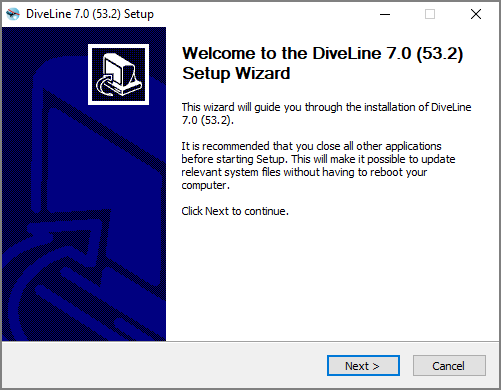Uninstalling the DI Software
The software Setup Wizard has an option for uninstalling your software.
NOTES:
- The procedure for uninstalling DI software differs depending on which software is being removed.
- Uninstalling the DiveLine server and its clients, DivePort and NetDiver, requires temporarily stopping Tomcat.
- Temporarily stopping Tomcat automatically disconnects users.
- The ProDiver installer places a copy of the Setup Wizard in the Program Files directory for uninstalling purposes.
To uninstall your software:
-
Double-click the exe file. This example uses DiveLine-Setup.exe.
The User Account Control dialog box opens, asking you to confirm that you want to make changes to your device.
NOTE: Depending on your Windows version and user account settings, you might see the Open File - Security Warning dialog box instead. Confirm that you want to open and run the executable.
-
Click Yes.
The
 DiveLine 7.0 Setup Wizard dialog box opens.
DiveLine 7.0 Setup Wizard dialog box opens. -
Review the setup instructions and click Next.
The
 Installed DiveLines page displays.
Installed DiveLines page displays. NOTE: This page is called Choose an Action in some Setup Wizards.
- Select the Uninstall button.
-
Select the installation you want to uninstall.
TIP: Click the Get Version button to view the current installation version.
- Click Next.
-
Follow the instructions to reach the Installation Complete, or Completing page.
TIP: Bridge and DivePort include an option to remove files related to the site. Select the Also remove site-specific files check box to delete these files.
-
Click Finish to finish uninstalling the software.
You may need to restart your machine after uninstalling.