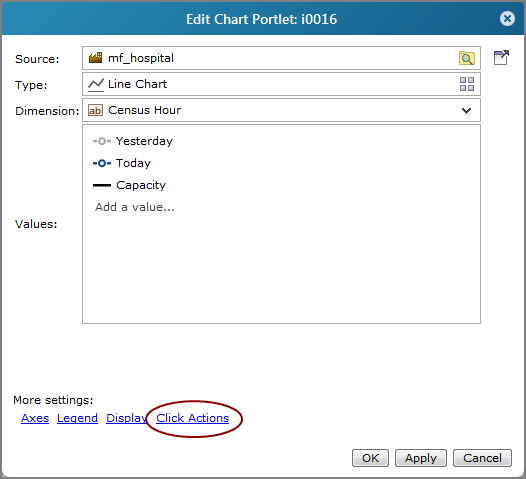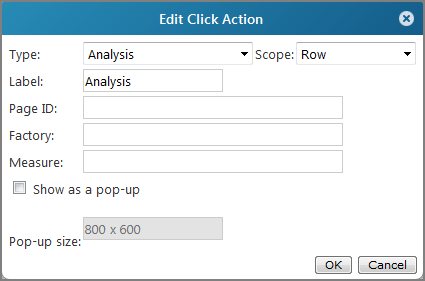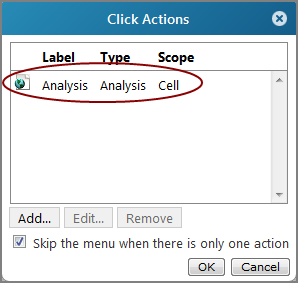Adding an Analysis Click Action to a Portlet
You can add an analysis click action to portlets in a Measure Factory project.
To ensure accuracy, be sure that the analysis portlet uses the same factory as the portlet that you are adding the click action to.
To add an analysis click action to a portlet, you must enter the page ID of the target analysis page or, in its place, enter a $(ROW_DATA) macro.
- Navigate to the target page and click Edit to unlock it.
-
Click the chevron in the title bar or right click in the page background.
The page context menu opens.

-
Select Settings.
The Page Settings dialog box opens. The Page ID is included in this dialog.
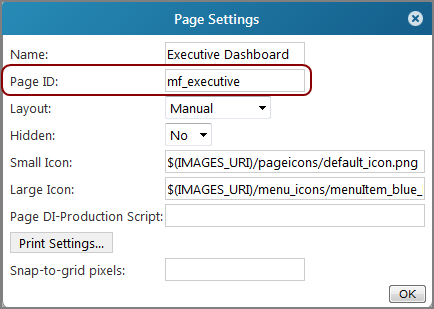
- Take note of the Page ID.
To add an Analysis click action to a portlet:
-
Open the Edit <Portlet type> Portlet
 dialog box.
dialog box.  Remind me how.
Remind me how.
- Browse to the page that contains the portlet that you want to edit.
-
On the DivePort toolbar, click Edit to unlock the page and enable edit mode.
- Right-click the portlet that you want to edit, and then on the context menu, click Edit.
-
The Click Actions
 dialog box opens.
dialog box opens. -
Click Add.
The Edit Click Action
 dialog box opens.
dialog box opens. -
From the Type list, select Analysis.
The Edit Click Action
 dialog box changes to display Analysis options.
dialog box changes to display Analysis options. -
In the Scope box, select the area in the portlet that you want the user to click to trigger the click action.
-
If you want something other than Analysis to display in the click action context menu, enter a name in the Label box.
-
Enter the target Page ID.
-
Leave the Factory box empty. The value is inherited from the portlet on which you are adding the click action.
- Optional. If you want to specify a measure, enter its name in the Measure box. Otherwise, the first value from the source portlet is used.
-
If you want the target page to display in a pop-up window, select Show as a pop-up and specify the size of the pop-up window in the format width x height. The default, 800 x 600, defines a pop-up window that is 800 pixels wide and 600 pixels high. For consistency, you can use macros.
-
Click OK to close the Edit Click Action dialog box.
The new Analysis click action is added to the Click Actions
 list.
list. -
If this is the only click action on the list, and you want the portal page to display immediately when the click action is triggered, select Skip the menu when there is only one action.
-
Click OK to close the Click Actions dialog box.
-
Click OK to close the Edit Portlet dialog box.
- On the toolbar, click Save to exit edit mode and lock the page.
See also: