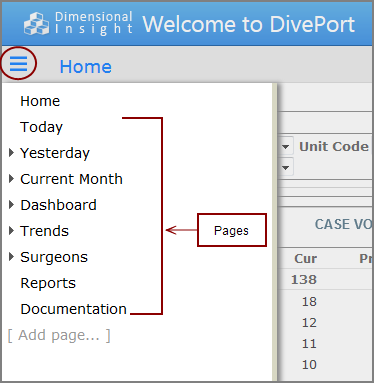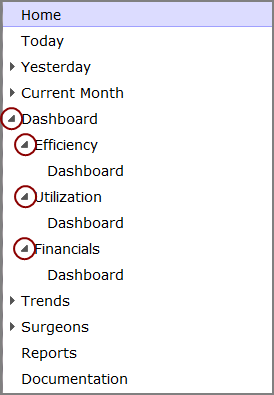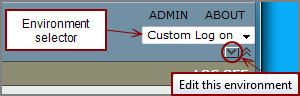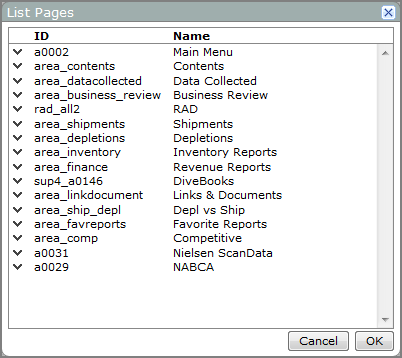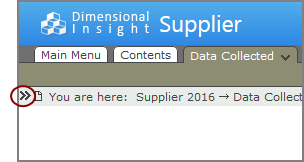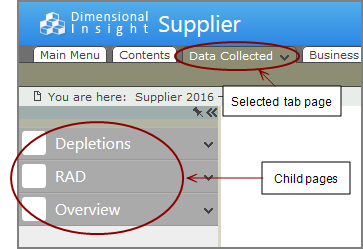You can view a list of pages that reside in an environment or page. Viewing this list is helpful when there are a large number of pages and they cannot all fit on the portal display.
On the
-
To open the
 SideBar, click the SideBar icon
SideBar, click the SideBar icon  .
. -
To view the lists of child pages, expand the tree view by clicking a page name or expand arrow. In the following
 example, Dashboard, Efficiency, Utilization, and Financial pages have been expanded to show their child pages.
example, Dashboard, Efficiency, Utilization, and Financial pages have been expanded to show their child pages.
NOTE: This example shows low-level pages that share the name of the top-level page.
- In DivePort, browse to the environment that you want to view.
-
On the title bar, click the Edit this environment
 chevron, and then on the environment context menu, select List Pages.
chevron, and then on the environment context menu, select List Pages.A List Pages
 dialog box opens, showing all top-level pages in the environment. To the left of each page ID, an Edit this page chevron provides access to the page editor context menu.
dialog box opens, showing all top-level pages in the environment. To the left of each page ID, an Edit this page chevron provides access to the page editor context menu.
To view a list of child pages from the page tab:
-
In DivePort, click the page tab that you want to view.
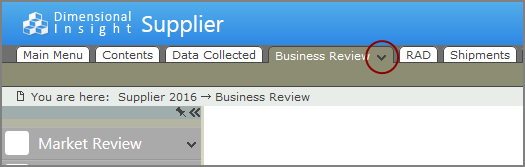
-
On the page tab, click the Edit this page chevron, and then on the context menu, click List Pages.
A List Pages dialog box opens, showing all child pages of the selected tab page. To the left of each page ID, an Edit this page chevron provides access to the page editor context menu.
NOTE: If there are no child pages, List Pages does not appear as an option on the Edit this page context menu.
To view a list of child pages from the SideBar:
- In DivePort, click the page tab that you want to view.
-
If the SideBar is closed, open it by clicking the Open Sidebar
 icon.
icon.The SideBar opens, listing all
 child pages of the selected page.
child pages of the selected page. -
To see a list of child pages of one of these child pages, click the Edit this page chevron to the right of the page name, and then on the context menu, click List Pages.
A List Pages dialog box opens, showing all child pages of the selected page.
NOTE: If there are no child pages, List Pages does not appear as an option on the Edit this page context menu.