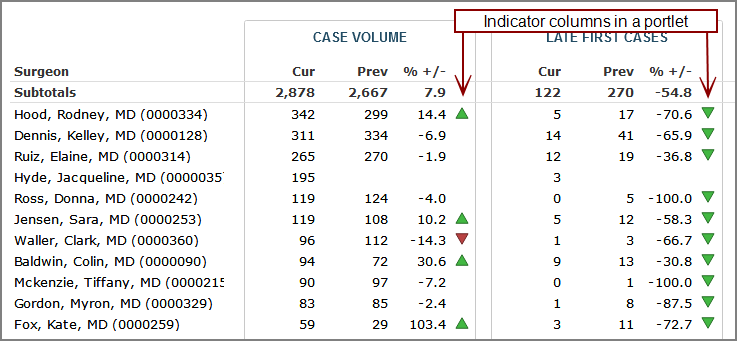Adding an Indicator Column to a Measures Portlet
![]() Example.
Example.
TIP: When a horizontal indicator is used in a column, space limitations require that the baseline is the only value that is labeled on the axis. Showing the baseline value and not the data value can confuse users. You can prevent the scale from appearing by setting the Axes setting, Hide Axes.
The following examples describe adding an indicator column to an existing portlet, but you can add one as part of the portlet creation as well. For information about the options for other indicator types, see Indicator Portlet Options.
-
Open the Edit <Portlet Type> Portlet
 dialog box.
dialog box. Remind me how.
Remind me how.
- Browse to the page that contains the portlet that you want to edit.
-
On the DivePort toolbar, click Edit to unlock the page and enable edit mode.
- Right-click the portlet that you want to edit, and then on the context menu, click Edit.
-
In the Columns box, click Add.
-
On the context menu, select Indicator column.
The Select an indicator type dialog box opens..
-
Select an indicator type, and then click Next.
This example specifies an Alert indicator.

-
Select a value for the alert, and then click Next.
The Edit Measures Portlet dialog box opens.
-
Select Add a threshold.
The Threshold settings page opens.
- Specify a threshold value, and optionally, a color, and then click Next.
-
Repeat steps 6 and 7 if you want to define more thresholds.
-
On the Edit Measures Portlet page, under More settings, click Shapes, and then select a shape for the alert. The default is Circle.
-
Click OK.
-
Review the Alert settings, and then click OK.
-
Open the Edit <Portlet Type> Portlet
 dialog box.
dialog box. Remind me how.
Remind me how.
- Browse to the page that contains the portlet that you want to edit.
-
On the DivePort toolbar, click Edit to unlock the page and enable edit mode.
- Right-click the portlet that you want to edit, and then on the context menu, click Edit.
-
In the Columns box, click Add.
-
On the context menu, select Indicator column.
-
The Select an indicator type dialog box opens.
-
Select an indicator type, and then click Next.
This example specifies an Image indicator.

-
Select a value for the image, and then click Next.
The Edit Measures Portlet dialog box opens.
-
Select Add a threshold.
The Threshold settings page opens.
-
Specify a threshold value, and an image using the (IMAGES_URI) macro.
-
Verify the image using the preview feature, and then click OK.

-
Repeat steps 7–9 if you want to define more thresholds.
Review the Image settings, and then click OK.