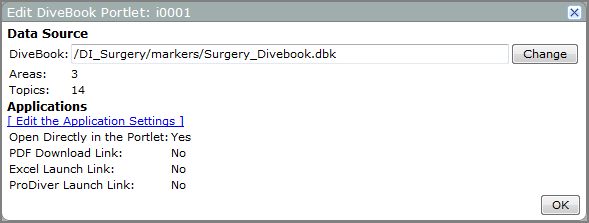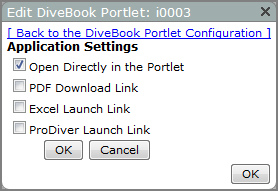DiveBook Portlet Options
The contents of the Edit DiveBook Portlet dialog box varies, depending on whether you are creating or editing a portlet. Initially, the dialog box looks like this:
DivePort 7.1(23) and later

If you select Use Default DiveBook, DivePort opens the DiveBook that is defined for the user in the user settings in Workbench. If the user does not have a DiveBook assignment, they see a message The current user doesn’t have a default DiveBook configured.
Otherwise, select DiveBook, and then click Select a DiveBook to specify which DiveBook opens in the portlet.
DivePort 7.1(22) and earlier
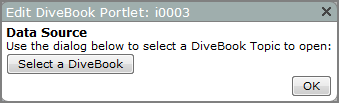
After you select a DiveBook, the ![]() dialog box expands to show default settings. Click Edit the Application Settings if you want to change the values.
dialog box expands to show default settings. Click Edit the Application Settings if you want to change the values.
| Property | Value |
|---|---|
| Data Source: DiveBook | Opens the Select a Marker dialog box, which you can use to select a DiveBook file (dbk). |
|
Application Settings
Specifies the action that occurs when a user selects a DiveBook topic.
Available options depend on the user license. |
|