Indicator Types
DivePort indicators highlight relationships between actual data values and data thresholds. They provide a visual indication of statistical values using color or diagrams.

|
Horizontal Bullet
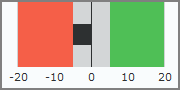
|
A horizontal bar chart containing threshold and target values. Use bullets to display summaries that have multiple meaningful values. For example, trends over time, relative standing within a group, or a metric with multiple targets.
|
|
Plus-Minus
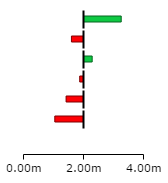
|
A horizontal bar chart that displays values to the left (below) and to the right (above) of a designated baseline. Use plus-minus indicators to display values with a single baseline where the amount by which you exceed or fail to meet the value is important.
|
|
Vertical Bullet
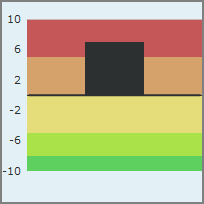
|
A vertical bar chart containing threshold and target values. Use bullets to display summaries that have multiple meaningful values. For example, trends over time, relative standing within a group, or a metric with multiple targets.
|
|
Vertical Plus-Minus

|
A vertical bar chart that displays values to the above or below a designated baseline. |
|
Circular Gauge

|
A circular numeric scale that indicates values in terms of percentage. Use a circular gauge with single unit data to indicate progress or activity. |
|
Fill Gauge

|
An arc that indicates values in terms of percentage. Use a fill gauge with single unit data to indicate progress or activity. |
|
Gauge

|
A 180° arc with colored performance thresholds and a needle or arrow to indicate in where in the scale the value falls. Use gauges when three ranges are needed. For example, unacceptable, acceptable, and exceptional, and you want to use a scale other than the threshold values.
|
|
Half Gauge (Left or Right)
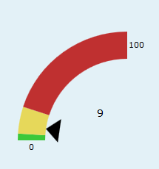
|
A 90° arc with colored performance thresholds and an arrow to indicate where in the scale the value falls.
|
|
Speedometer

|
A 240° arc with colored performance thresholds and a needle to indicate where in the scale the value falls. |
|
Box Plot

|
Available in DivePort 7.1(27) and later. Shows the distribution of numeric data in quartiles.
|
|
Image

|
A designated set of images you can use to display up to four thresholds. Link each range to a different image. You can upload custom image sets.
|
|
Racetrack
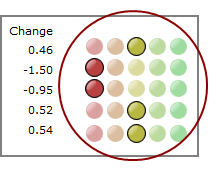
|
A set of two to five colored circles indicating where a value falls within a set of threshold ranges. Use racetrack indicators to provide context to the values displayed.
|
|
Vertical Racetrack

|
A set of two to five lights indicating where a value falls within a set of threshold ranges. Use racetracks to provide context to the data displayed.
|
|
Alert

|
A single shape that changes color based on whether the value is above or below specified thresholds. You can choose a circle, square, triangle, or arrow shape for the alert. Use alerts to provide context to data on a tabular display or as free standing portlets.
|
|
Rectangle
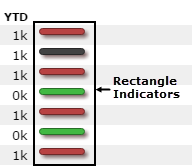
|
A single rectangular shape with customizable visual elements that change based on various thresholds. Use rectangles when you want to display thresholds for different summary values at the same time.
|
|
Slope

|
A right-pointing arrow that changes direction based on changes over time, with no change pointing right and all other values pointing up or down at an angle (depending on whether the change in value is positive or negative). Use the slope when the direction of change over time is the only element that matters.
|
|
Slider
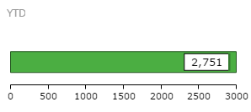
|
A box containing the data value is displayed on a left-to-right track. The position of the data box is relative to the numbers at each end of the track. Use the slider when you want to indicate the value position in a range to provide context to a number of values.
|
|
Slider Light
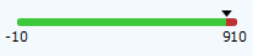
|
A thick line with an arrow that shows the data value relative to thresholds.
|
|
Vertical Slider

|
A box containing the data value is displayed on a vertical track. The position of the data box is relative to the numbers at each end of the track. Use the slider when you want to indicate the value position in a range to provide context to a number of values.
|
|
Text

|
An alphanumeric string that is colored to indicate its value's relationship to the thresholds. Use the text indicator to indicate a value's acceptability without added graphics.
NOTE: No data and null values appear as "- -"
|
Mentioned in:

