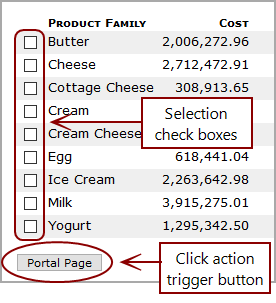Using Multi-Select Portal Page Click Actions
Multi-Select Portal Page Click Actions allow you to select one or more values to display on the target portlet instance.
Depending on the portlet type and click action settings, there are two ways to select the values.
![]() Measures portlets can include an optional column of check boxes. Users can select the rows that they want to use, and then click the Portal Page trigger button at the bottom of the column.
Measures portlets can include an optional column of check boxes. Users can select the rows that they want to use, and then click the Portal Page trigger button at the bottom of the column.
NOTE: The Portal Page button is unavailable if no rows are selected. This button might have a customized label.
Marker portlets do not support selection check boxes.
- If the Multi-Select Portal Page is the only click action on the marker portlet, you can use a Ctrl+click (Windows) or Command+click (Mac) operation to select the rows, and then click the CrossLink trigger located at the bottom of the portlet.
-
If the marker portlet has more than one row-scoped click actions available, when you select a row, you must specify which click action you want to trigger. To select multiple rows, you must repeat the process of selecting a row and clicking the Multi-Select CrossLink icon
 .
. When you have selected all of the rows that you want, click the Portal Page trigger located at the bottom of the portlet.
The target portlet opens, showing data from the selected rows only.
See also: