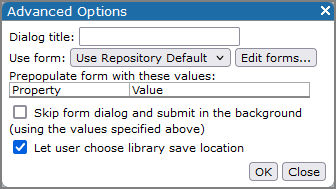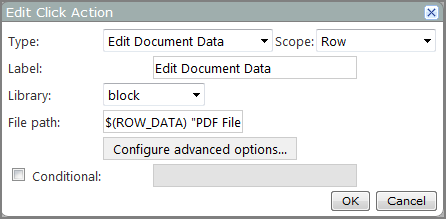
| Option |
Description |
|---|---|
| Type | Specifies the type of click action. |
| Scope | Specifies the click action scope. Options include Portlet, Row, Portlet and Row, and Link. Available options depend on the type of portlet. |
| Label | Specifies the label that appears in the click action context menu. The default is Edit Document Data. |
| Library | Specifies the document library that holds the document with metadata that you want to edit. Select a library from the list of all document libraries associated with your portal. |
| File path | Specifies a string that leads to the actual row of the document library to be edited. This is the row of the document library with the data to edit. For example, $(ROW_DATA “PDF Filename”). |
| Configure advanced options |
Opens the Advanced Options NOTE: This option is available only if you have permission to access the underlying table or library.
|
| Conditional |
Specifies that the click action is available only if the value in the column specified in the adjoining box is a non-zero number or non-empty string. For example, if the option is set as follows:
This option is cleared by default. For more information, see About Conditionalized Click Actions. |
Advanced Options
| Option | Description |
|---|---|
| Dialog title | Specifies a title for the input form. |
| Use form | Specifies the form to use. Select a defined input form from the list. |
| Edit forms | Opens the Edit Forms dialog box, which you can use to select a form to edit or create a new form. |
| Prepopulate form with these values | Specifies text that appears in form text boxes when the page holding the form is open. The table contains one or more Property–Value rows for each text box in the form. |
| Skip form dialog and submit in the background | When selected, users are not presented with the form—the click action is performed in the background and the page is refreshed. |
See also: