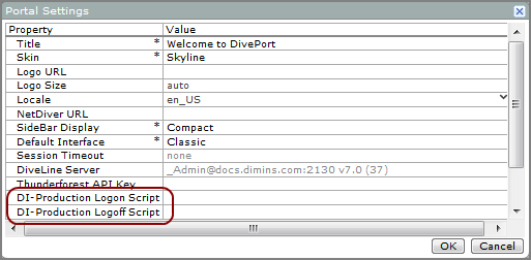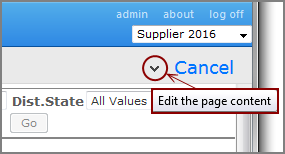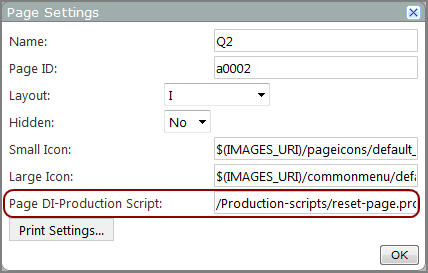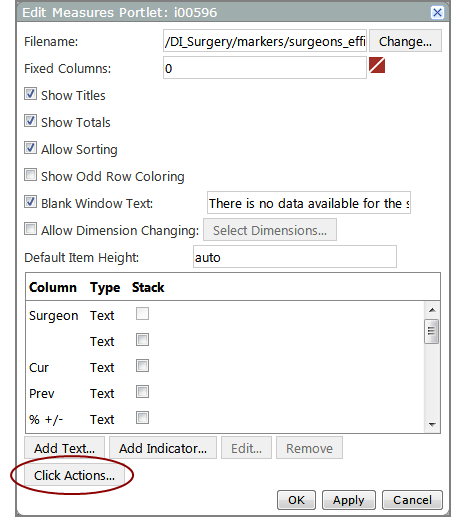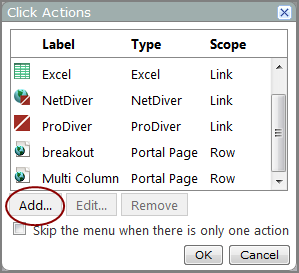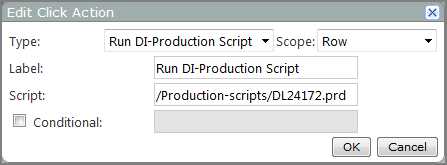You can enable Production scripts to run:
-
On the portal title bar, select ADMIN > Portal Settings.
-
In the Portal Settings
 dialog box:
dialog box: - If you want a script to run when a user logs on, specify the script in the DI-Production Logon Script box.
-
If you want a script to run when a user logs off, specify the script in the DI-Production Logoff Script box.
- Click OK.
- Browse to the page to which you want to add a Production script.
- On the toolbar, click Edit to unlock the page and enter edit mode.
-
Click the Edit the page content
 chevron, and then on the context menu, select Settings.
chevron, and then on the context menu, select Settings. -
In the Page Settings
 dialog box, Page DI-Production Script box, enter the script that you want to run when the page is opened or refreshed.
dialog box, Page DI-Production Script box, enter the script that you want to run when the page is opened or refreshed. - Click OK to close the Page Settings box.
- On the toolbar, click Save to exit edit mode and lock the page.
You can add a Production script click action to the following types of portlets:
- Background
- Diver
- Image
- Indicator
- Marker
- Measures
- Browse to the page to which you want to add a Production script.
- On the toolbar, click Edit to unlock the page and enter edit mode.
- Right-click the portlet on which you want to add the click action, and then on the context menu, select Edit.
-
In the Edit Portlet
 dialog box, click Click Actions.
dialog box, click Click Actions. -
In the Click Actions
 dialog box, click Add.
dialog box, click Add. -
In the Edit Click Action
 dialog box, select Run DI-Production Script from the Type list.
dialog box, select Run DI-Production Script from the Type list. - In the Script box, enter the script that you want to run when the click action is triggered.
- Optional. Enter a Label or set Conditional status. (See About Conditionalized Click Actions.)
- Click OK to close the Edit Click Action dialog box.
- Click OK to close the Click Actions dialog box.
- Click OK to close the Edit Portlet box.
- On the toolbar, click Save to exit edit mode and lock the page.
For more information, see Run DI-Production Script Click Action Options.
The syntax for production scripts is:
project://<project-name>/<directory>/<scriptname>.prd
Optionally, you can include a specific run configuration as follows:
project://<project-name>/<directory>/<scriptname>.prd?runconfig=<runconfig>
See also About Production Scripts.