DivePort Portal-Level Settings
The topmost level of the DivePort hierarchy is the portal level. This is where site-wide actions are performed and site-wide settings are maintained.
To access these portal-level actions and settings, on the portal title bar, select ADMIN > Portal Settings.
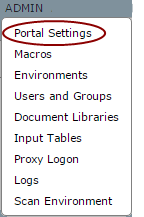
The Portal Settings ![]() dialog box opens.
dialog box opens.
NOTE: An asterisk in the Portal Settings Property column indicates that the property Value has changed from the default.
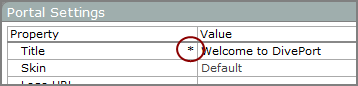
| Property | Description |
|---|---|
|
Title
|
The title of the DivePort portal, also used as the browser title. It is displayed in the portal
|
|
Skin
|
Defines the look and feel or your portal. DivePort provides several preconfigured skins composed of complementary colors. You can also add customized skins. NOTE: Skins can also be set at the environment level. When this occurs, the environment skin setting overrides this portal setting. |
|
Logo URL
|
The web server address of the directory and filename of the logo file used on the title bar of this portal.
If nothing is specified, the default Dimensional Insight
NOTE: The URL path is case-sensitive. To omit the logo display, enter a space in this Logo URL text box. |
| Logo Size | The display size for the specified logo, in pixels. Set this value in the format width height. The default, auto, sizes the image to fit in the title bar. |
| Locale | Defines the primary language for user interface elements displayed by the DivePort application administrative functions. For example, menus, tooltips, dialog box headings, prompts, and error messages. |
|
NetDiver URL
|
The URL that you would enter if you were connecting to NetDiver in your web browser. For example: https://<server>:<port>/<netdiver> https://faygo:8443/netdiver70/ https://distributor.dimins.com/NetDiver/ NOTE: If NetDiver and DivePort share the same server, enter /<netdiver>. |
|
DiveTab URL
|
The URL that you would enter if you were connecting to a DiveTab instance from the PC or iPad client. For example: https://divetab.dimins.com/StatesDemo divetab.dimins.com/StatesDemo NOTE: Be sure that the you have installed the most recent version of DiveTab. |
|
SideBar Display
|
Defines the appearance of items in the SideBar. The Compact setting displays the current parent/child pages (default). The TreeView setting shows sibling pages as well as multiple parent/child pages on a simplified interface. NOTE: When you navigate to a top-level page with content, by default, the new page starts with the SideBar closed. In all other cases, the page opens with the SideBar open. See SideBar Appearance. |
|
Default Interface
|
Defines the user interface that the portal displays. Options are Simplified and Classic. |
|
Session Timeout
|
Specifies the maximum duration that the portal can remain idle before the DiveLine server ends the connection. In DivePort, this is a read-only setting. NOTE: The session timeout value (disconnect idle) is set in Workbench under User Management. |
|
DiveLine Server
|
Displays information about the DiveLine server in the format: <admin userid>@<servername>:<port> v7.
In DivePort, this is a read-only setting. NOTE: If you have multiple instances of DiveLine and DivePort running, this property provides a way to identify which DiveLine is controlling the currently open portal. |
| Thunderforest API Key | Stores an access key provided by Thunderforest mapping service. |
|
DI-Production Logon Script
|
Specifies a Production script to execute when the user logs on to the portal. NOTE: To use this setting, you must be running Workbench, and the path to the script must include the project name. |
|
DI-Production Logoff Script
|
Specifies a Production script to execute when the user logs off from the portal. The configuration varies, depending on your license. NOTE: To use this setting, you must be running Workbench, and the path to the script must include the project name. |
|
Disable Printing
|
When set to Yes, disables PDF click actions and the Print toolbar option. NOTE: If printing is not needed for your site, DI recommends that you set this option to Yes. |
|
Text Print Footer
|
Specifies text to add as a footer to printed DivePort output. Applies to Marker Portlet Report and Tabular PDF and XLS output, in print-page XLS output, and in Measures |
| HTML Print Footer | Specifies HTML to add as a footer to printed DivePort output. Applies to print-page PDF output, and in Measures |
| HTML Print Footer Height (mm) | Specifies the distance in millimeters, from the top of the text to the bottom of the page in printed DivePort output. The default is 10. |
See also:
Mentioned in:


