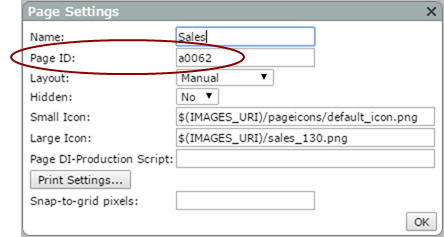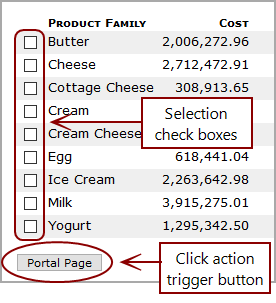Multi-Select Portal Page Click Action Options
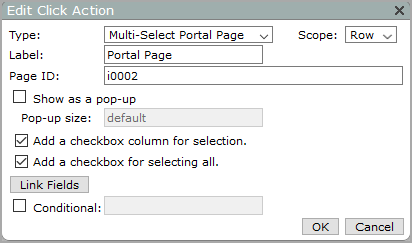
| Option | Description |
|---|---|
| Type |
Specifies the click action type. |
| Scope |
Specifies the click action scope. Row is the only available option. |
| Label |
Specifies the label that appears in the click action context menu and the click action trigger button. This option accepts macros. The default is Portal Page. |
| Page ID |
Specifies the page linked by the click action. Enter the page indicator (defined in the Page Settings, Page ID
NOTE: A macro-based page ID is active only when the page ID evaluates to a non-empty string. |
| Show as a pop-up | Specifies that the target page opens in a pop-up window. Otherwise, you go directly to the specified portal page. This option is cleared by default. |
| Pop-up size | Specifies the size of the pop-up window in pixels in the format width heightor enter a $MACRO parameter to define the size. The default value default, uses the window size that is defined in the target Page settings dialog box. |
| Link Fields |
Available when link fields are enabled in the portaldb.json file and the scope type is Row. Opens the Link Fields dialog box, which you can use to select columns from the source. Values from these columns are added to the down link parameters and are shared with the linked portlet instance. |
| Add a checkbox column for selection. |
Available for measures portlets only. Adds a column of check boxes to the |
| Add a checkbox for selecting all |
Applies to measures portlets when the Add a checkbox column for selection is selected. Adds a Select all/none check box above the Portal Page button. Clicking the check box selects or clears all selection check boxes.
|
| Conditional |
Specifies that the click action is available only if the value in the column specified in the adjoining box is a non-zero number or non-empty string. For example, if the option is set as follows:
This option is cleared by default. For more information, see About Conditionalized Click Actions. |
See also: